As we continue to navigate the challenges of air pollution, having a reliable air purifier in our homes and offices has become a necessity. Levoit, a renowned brand in the air purifier industry, offers a range of models that can be connected to WiFi, allowing for seamless control and monitoring. In this article, we will guide you through the step-by-step process of connecting your Levoit air purifier to WiFi, ensuring you get the most out of your device.
How to Connect Levoit Air Purifier to Wifi Table of Contents
Benefits of Connecting Your Levoit Air Purifier to WiFi
Step 1: Download and Install the Levoit App
Step 2: Reset Your Levoit Air Purifier
Step 3: Connect Your Levoit Air Purifier to WiFi
Step 4: Configure Your Levoit Air Purifier's WiFi Settings
Step 5: Explore the Levoit App and Customize Your Experience
Benefits of Connecting Your Levoit Air Purifier to WiFi
Before we dive into the connection process, it's essential to understand the benefits of connecting your Levoit air purifier to WiFi. By doing so, you'll be able to:
- Remotely control your air purifier using the Levoit app, allowing you to turn it on/off, adjust settings, and monitor air quality from anywhere.
- Receive real-time air quality updates and alerts, ensuring you're always aware of the air quality in your space.
- Schedule cleanings and customize your air purifier's settings to fit your specific needs.
- Access additional features, such as smart mode and auto mode, which optimize your air purifier's performance based on the surrounding air quality.
Preparation: What You'll Need
Before you begin, make sure you have the following:
- Your Levoit air purifier (ensure it's a WiFi-enabled model)
- A stable internet connection (WiFi router)
- A smartphone or tablet with the Levoit app installed (available for both iOS and Android)
- The air purifier's power cord and adapter
Step 1: Download and Install the Levoit App
Download the Levoit app from the App Store (for iOS devices) or Google Play Store (for Android devices). Once installed, open the app and follow the prompts to create an account or log in if you already have one.
Step 2: Reset Your Levoit Air Purifier
Reset your Levoit air purifier by pressing and holding the "Reset" button (usually located on the back or bottom of the device) for 5-10 seconds. This will restore the device to its factory settings, allowing you to connect it to WiFi.
Step 3: Connect Your Levoit Air Purifier to WiFi
Open the Levoit app and navigate to the "Add Device" section. Select "Air Purifier" as the device type, and then choose your specific model from the list. Follow the in-app instructions to complete the connection process, which may include:
- Scanning a QR code on the air purifier's packaging or device
- Entering the air purifier's serial number
- Selecting your WiFi network from the list of available options
- Entering your WiFi password
Step 4: Configure Your Levoit Air Purifier's WiFi Settings
Once connected, navigate to the "Settings" section within the Levoit app. Here, you can configure your air purifier's WiFi settings, including:
- Setting a custom device name
- Configuring the WiFi network and password
- Enabling/disabling remote access
Step 5: Explore the Levoit App and Customize Your Experience
Now that your Levoit air purifier is connected to WiFi, explore the app's features and customize your experience. You can:
- Monitor real-time air quality data and receive alerts
- Adjust the air purifier's settings, such as fan speed and mode
- Schedule cleanings and customize your cleaning schedule
- Access additional features, such as smart mode and auto mode
Troubleshooting Common Issues
If you encounter any issues during the connection process or while using the Levoit app, refer to the following troubleshooting tips:
- Ensure your air purifier is properly reset and in pairing mode
- Check your WiFi network and password for accuracy
- Restart the Levoit app and/or your air purifier
- Consult the user manual or Levoit's customer support for further assistance
Connecting your Levoit air purifier to WiFi is a straightforward process that unlocks a range of benefits, from remote control to real-time air quality monitoring. By following the steps outlined in this article, you'll be able to get the most out of your device and breathe easier knowing you're taking control of the air you breathe. If you have any further questions or concerns, don't hesitate to reach out to us or Levoit's customer support team.
Frequently Asked Questions
What is the benefit of connecting my Levoit air purifier to WiFi?
Connecting your Levoit air purifier to WiFi allows you to control and monitor the device remotely using the Levoit app. This means you can turn it on/off, adjust settings, and receive real-time air quality updates from anywhere, making it more convenient and efficient to use.
Do I need to have a WiFi network to connect my Levoit air purifier?
Yes, you need to have a stable WiFi network in your home to connect your Levoit air purifier. Make sure your router is working properly and you have a strong internet connection before attempting to connect your air purifier.
What is the Levoit app, and do I need to download it to connect my air purifier to WiFi?
The Levoit app is a mobile application that allows you to control and monitor your Levoit air purifier remotely. Yes, you need to download and install the Levoit app on your smartphone or tablet to connect your air purifier to WiFi.
Is the Levoit app available for both iOS and Android devices?
Yes, the Levoit app is available for both iOS and Android devices. You can download it from the App Store or Google Play Store, depending on your device.
How do I download and install the Levoit app?
To download and install the Levoit app, go to the App Store (for iOS devices) or Google Play Store (for Android devices), search for "Levoit", select the app, and click "Get" or "Install". Follow the prompts to complete the installation process.
What are the system requirements for the Levoit app?
The Levoit app is compatible with iOS 10.0 or later and Android 5.0 or later. Make sure your device meets these system requirements before downloading and installing the app.
How do I connect my Levoit air purifier to WiFi using the app?
To connect your Levoit air purifier to WiFi using the app, open the app, tap "Add Device", select your air purifier model, and follow the in-app instructions to complete the setup process.
What if I encounter issues during the WiFi setup process?
If you encounter issues during the WiFi setup process, try restarting your air purifier, router, and smartphone. Also, ensure that your air purifier is properly plugged in and your WiFi network is stable. If the issue persists, contact Levoit customer support for assistance.
Can I connect multiple Levoit air purifiers to the same WiFi network?
Yes, you can connect multiple Levoit air purifiers to the same WiFi network using the Levoit app. Each air purifier will have its own unique identifier, allowing you to control and monitor them separately.
Will my Levoit air purifier continue to work if my WiFi network is down?
Yes, your Levoit air purifier will continue to work even if your WiFi network is down. However, you won't be able to control or monitor it remotely using the app until your WiFi network is restored.
How do I reset my Levoit air purifier's WiFi settings?
To reset your Levoit air purifier's WiFi settings, press and hold the "Power" button for 10 seconds until the LED light starts flashing. Then, release the button and wait for the air purifier to restart. This will restore the air purifier's WiFi settings to their default state.
Can I use voice commands to control my Levoit air purifier?
Yes, you can use voice commands to control your Levoit air purifier if you have a smart speaker or virtual assistant, such as Amazon Alexa or Google Assistant, integrated with the Levoit app.
How do I schedule my Levoit air purifier to turn on/off using the app?
To schedule your Levoit air purifier to turn on/off using the app, open the app, go to the "Schedule" section, and set your preferred on/off times. You can also set custom schedules for different days of the week.
Can I receive air quality updates and notifications from the Levoit app?
Yes, the Levoit app can send you air quality updates and notifications, including alerts when the air quality in your home reaches unhealthy levels or when the air purifier's filter needs to be replaced.
How do I customize the air quality settings on my Levoit air purifier using the app?
To customize the air quality settings on your Levoit air purifier using the app, open the app, go to the "Air Quality" section, and adjust the settings according to your preferences. You can set custom thresholds for different air quality levels.
Can I control my Levoit air purifier using a web browser?
No, you cannot control your Levoit air purifier using a web browser. The Levoit app is only available for mobile devices, and you need to use the app to control and monitor your air purifier remotely.
Is my Levoit air purifier compatible with other smart home devices?
Yes, your Levoit air purifier is compatible with other smart home devices, including smart thermostats and security systems, if they are integrated with the Levoit app.
How do I ensure my Levoit air purifier's software is up to date?
To ensure your Levoit air purifier's software is up to date, open the Levoit app, go to the "Settings" section, and check for firmware updates. Follow the in-app instructions to complete the update process.
What if I forget my Levoit app login credentials?
If you forget your Levoit app login credentials, tap "Forgot Password" on the login screen, enter your registered email address, and follow the prompts to reset your password.
Is my personal data secure when using the Levoit app?
Yes, your personal data is secure when using the Levoit app. Levoit takes data privacy and security seriously, and the app uses encryption and other security measures to protect your information.
Can I use the Levoit app on multiple devices?
Yes, you can use the Levoit app on multiple devices, including smartphones and tablets, as long as you use the same login credentials.
How do I contact Levoit customer support if I have issues with my air purifier or the app?
If you have issues with your Levoit air purifier or the app, you can contact Levoit customer support through the app, website, or by calling their customer service number. They will assist you with troubleshooting and resolving any issues you may have.
What is the warranty period for my Levoit air purifier?
The warranty period for your Levoit air purifier varies depending on the model and region. Check your product manual or Levoit's website for specific warranty information.